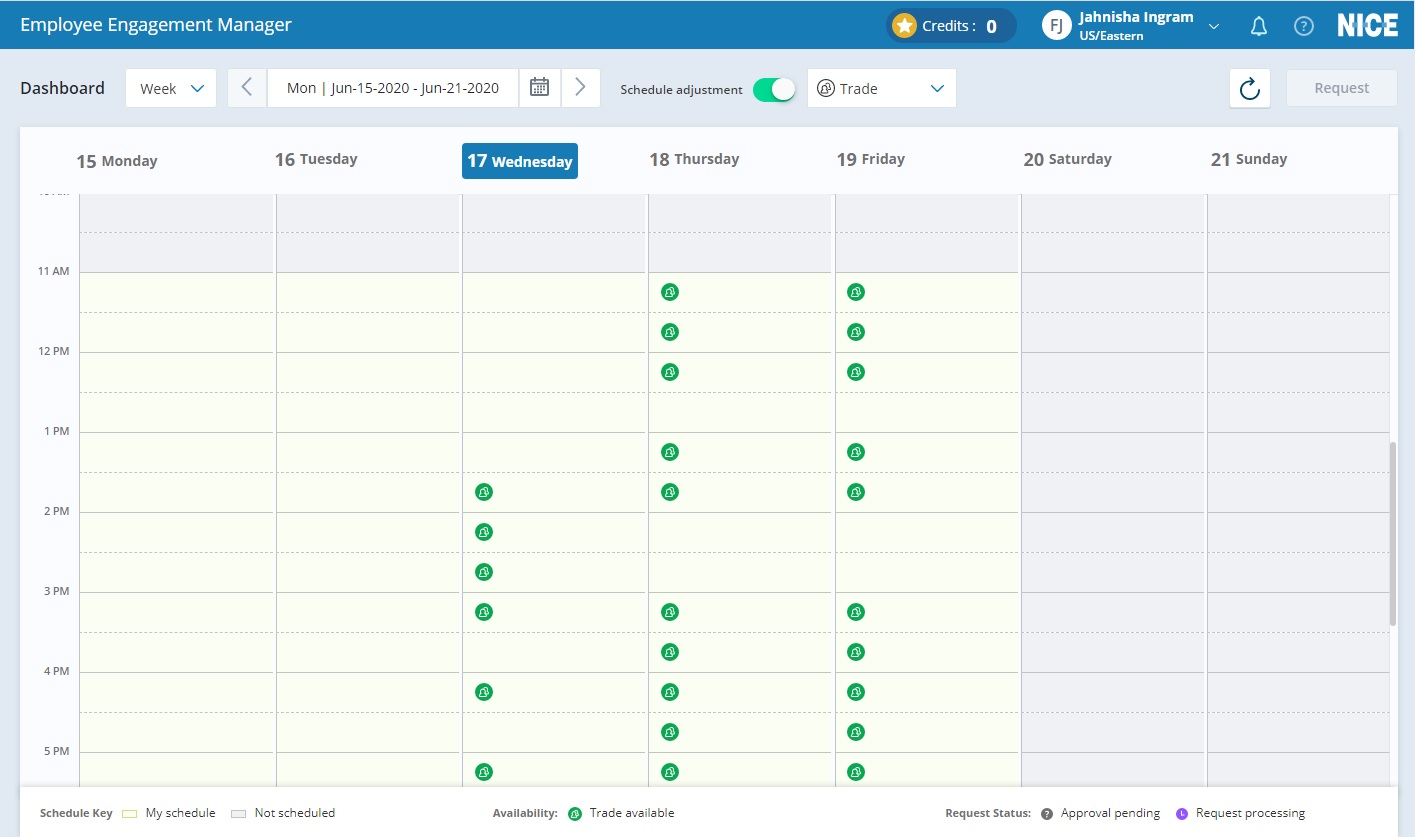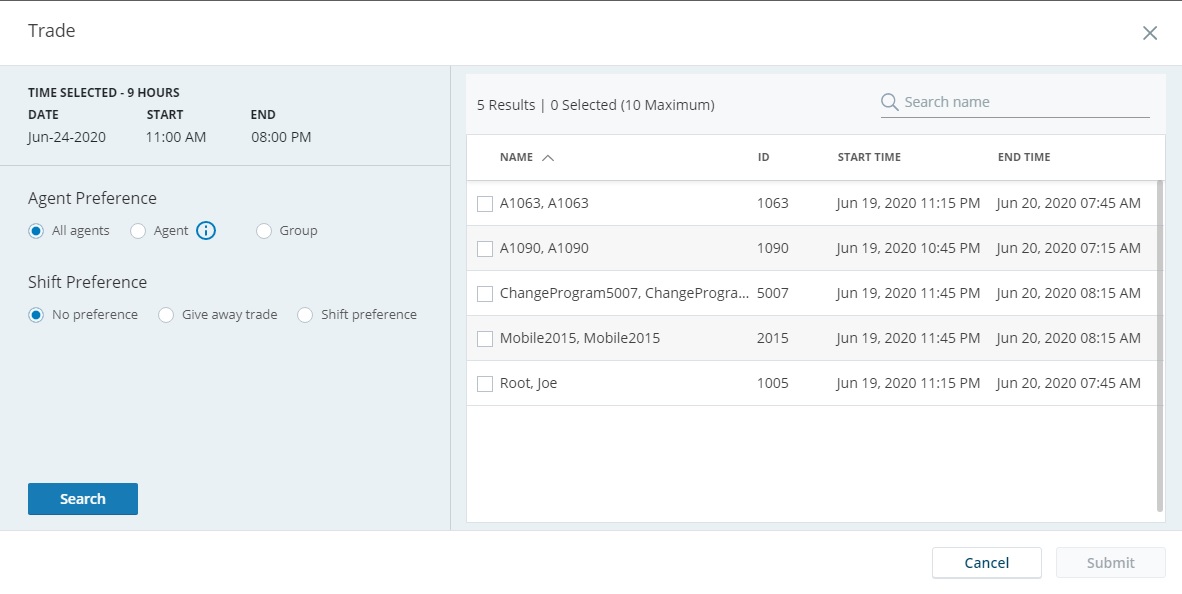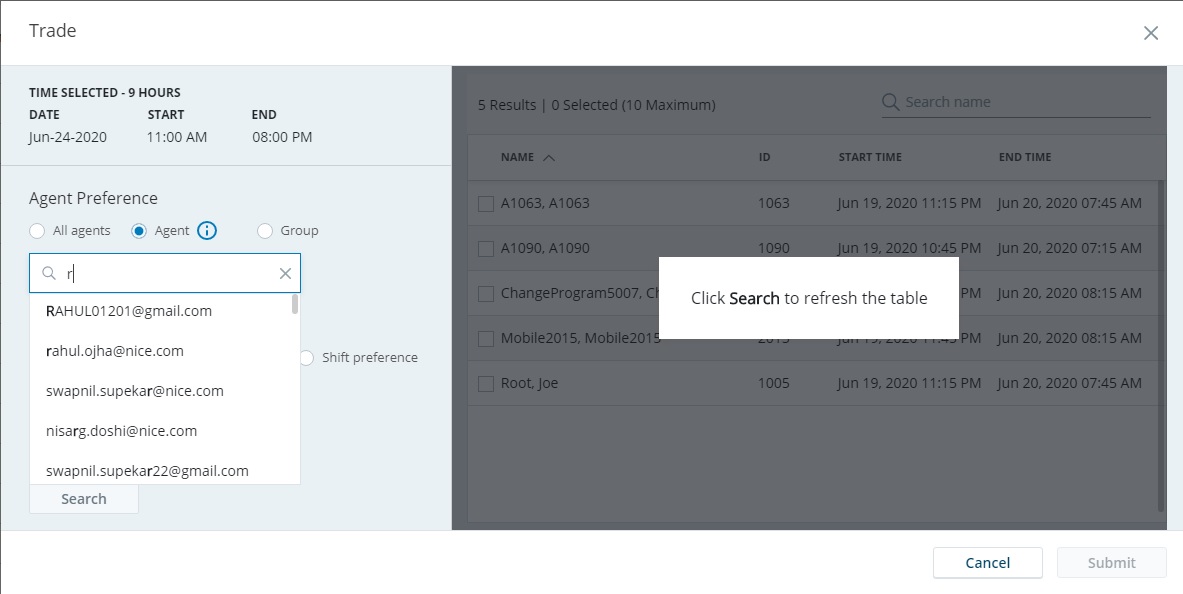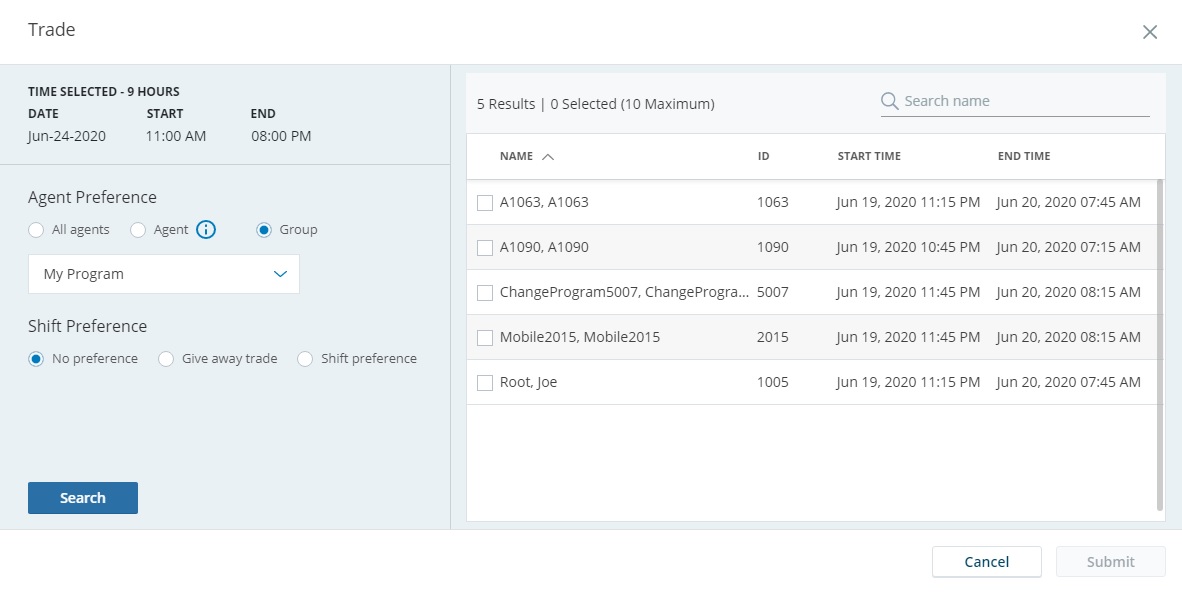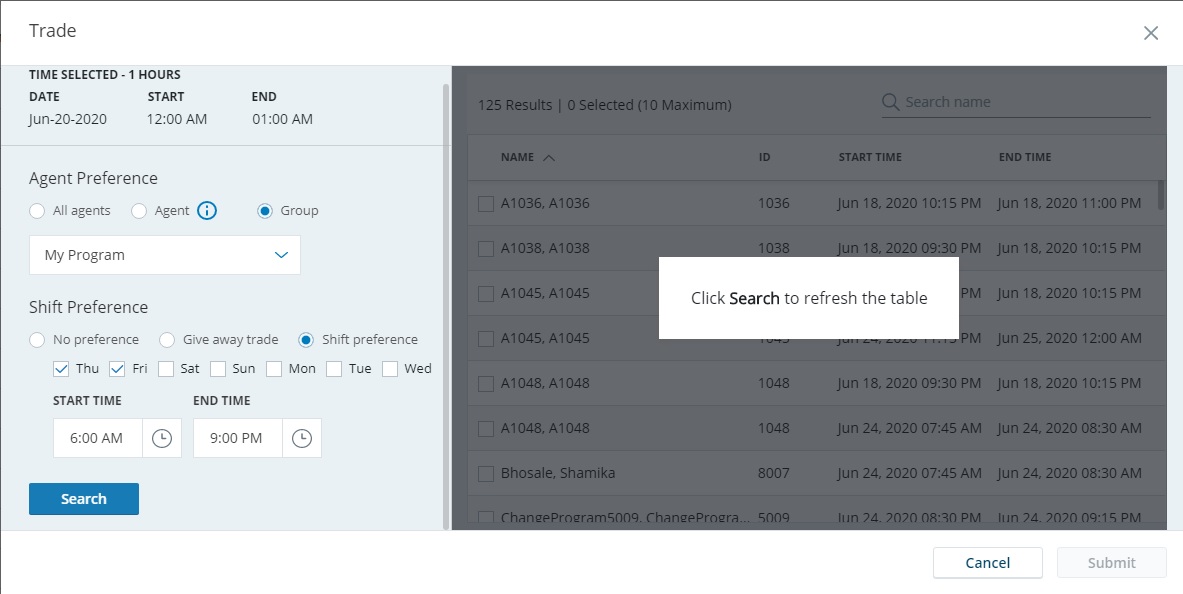Trade a Shift
The Agent Shift Trade feature allows you to trade a shift, or part of a shift, with another agent.
If you change programs on a future date, your schedule displays for your current program before the change and for your new program after the date of the change. You cannot trade shifts during the week you change programs, unless the change occurs on the start day of week.
To trade with another agent:
-
When viewing your schedule for a week, select Trade from the Schedule adjustment drop-down menu. The schedule displays the trade availability for each interval.
Click the arrow keys, or select a day from the calendar (
 ) above the schedule to view a different week.
) above the schedule to view a different week.The color codes for the time intervals:
 View Color and Icon Descriptions
View Color and Icon Descriptions
Color/icon
Description
Yellow/no icon
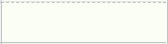
You are scheduled to work but cannot trade this time interval.
Yellow/green agent icon
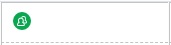
You can offer this time interval to trade.
Yellow/purple clock icon
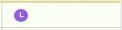
You have a trade processing for this time interval.
Gray/no icon
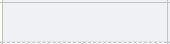
You are not scheduled to work during this time.
-
Click on, or drag your mouse over, the time intervals you want to trade (all or part of a shift).
-
Click Request.
-
Select whether to offer your trade to all agents, a specific agent, or a group of agents:
All agents
Trade with any agent (you have no preference regarding who takes your shift).
Agent
Trade with a specific agent.
Enter the agent’s work email address. If your company enabled the Agent Search By Name feature, enter the agent’s name. As you begin typing an agent’s email address or name, auto-complete shows you possible matches.
EEM assumes the agents already agreed to the trade. So, it ignores schedule change preferences when creating the list of available agents and when notifying the selected agent of the trade.
Group
Offer your shift to a group of agents.
-
Select from the drop-down list whether you want to offer the shift to someone within your team (My Team), program (My Program), or at your site (My Site).
-
Click Search.
-
-
To filter the results so you only receive shifts for times you prefer to work in return for the trade, select Shift preference.
-
Click the different days you are willing to work in return.
-
Select the Start Time and End Time you are willing to work. The times apply to all selected days.
-
-
To give away time from your schedule without receiving a schedule in return, click Give away trade.
-
If you select to offer your shift to all agents, or a group of them, you see a list of agents available to trade with you and the schedule you would receive in return.
For multi-skilled agents, the list includes agents whose schedule includes skills you have, regardless of whether the shift you trade away has the same activities. The shift you accept may not have the same activities as the shift you trade away.
Select the specific shifts in the list you would be willing to work (in exchange for your shift). You can sort any of the columns by clicking on the column header.
-
Click Submit.
After you send the trade request, EEM notifies the agents of the trade offer on their desktop (if currently working) or by email or push notification (if not currently working). After an agent accepts your offer, your request to other agents disappears.