View Notifications
You receive notifications when:
-
your schedule updates
-
you have an opportunity to pick up extra hours or take time off
-
an agent wants to trade with you
-
you submit a schedule change request
To view your notifications:
|
|
|
|
|
|
|
|
|
NICE EEM pushes notifications when you are logged in to the agent browser regardless of whether your current focus is on NICE EEM. Click on the notification to return to NICE EEM.
To receive these notifications, you must enable your browser to receive popups. If you use a private, incognito, or untraceable mode, you must set an exception for NICE EEM to receive popup notifications.


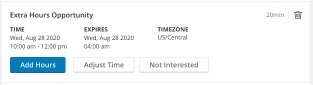

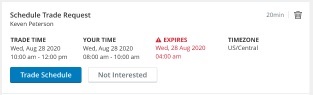
 .
.