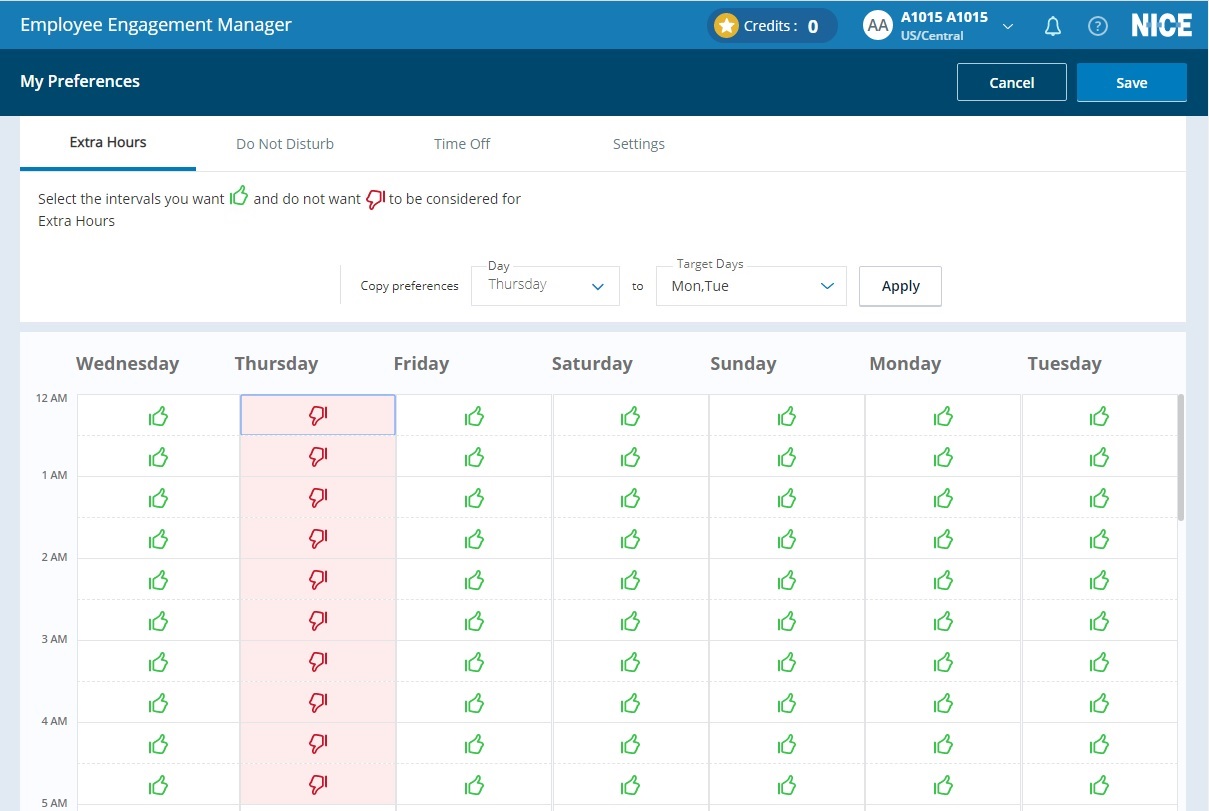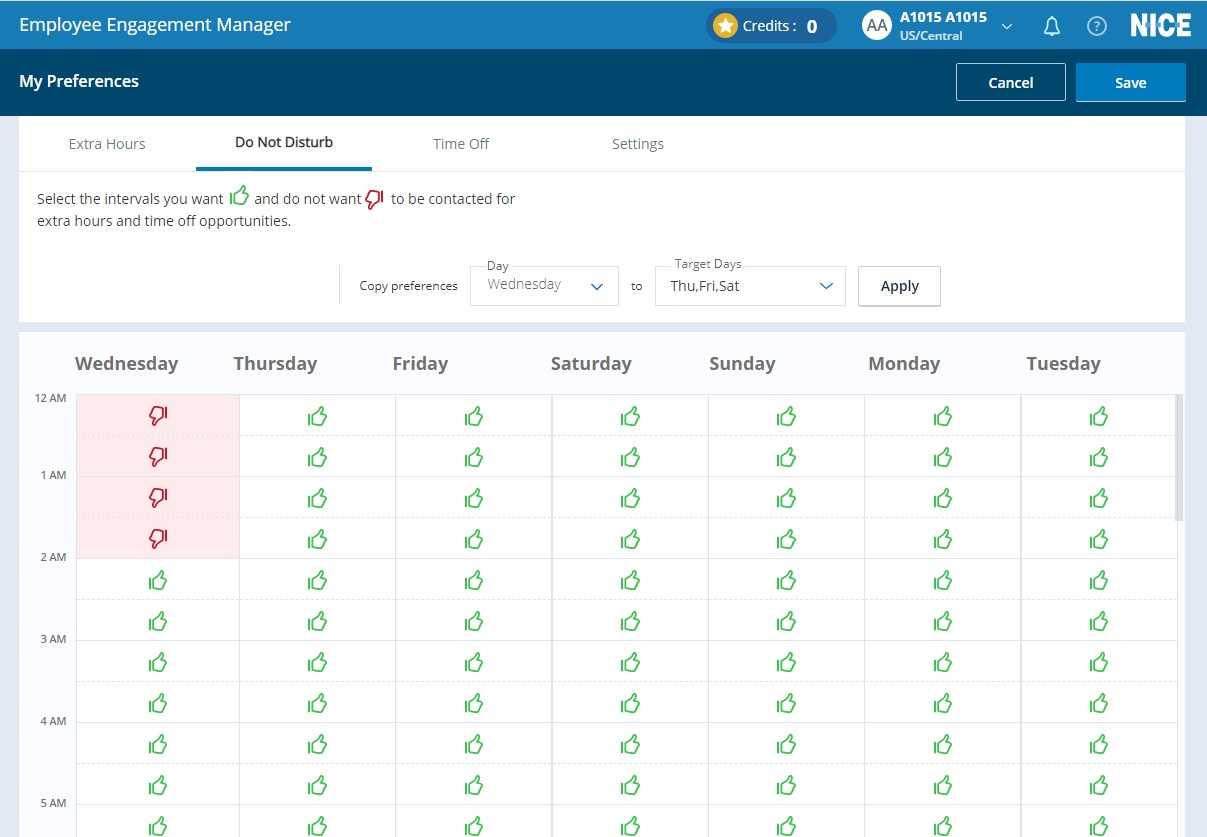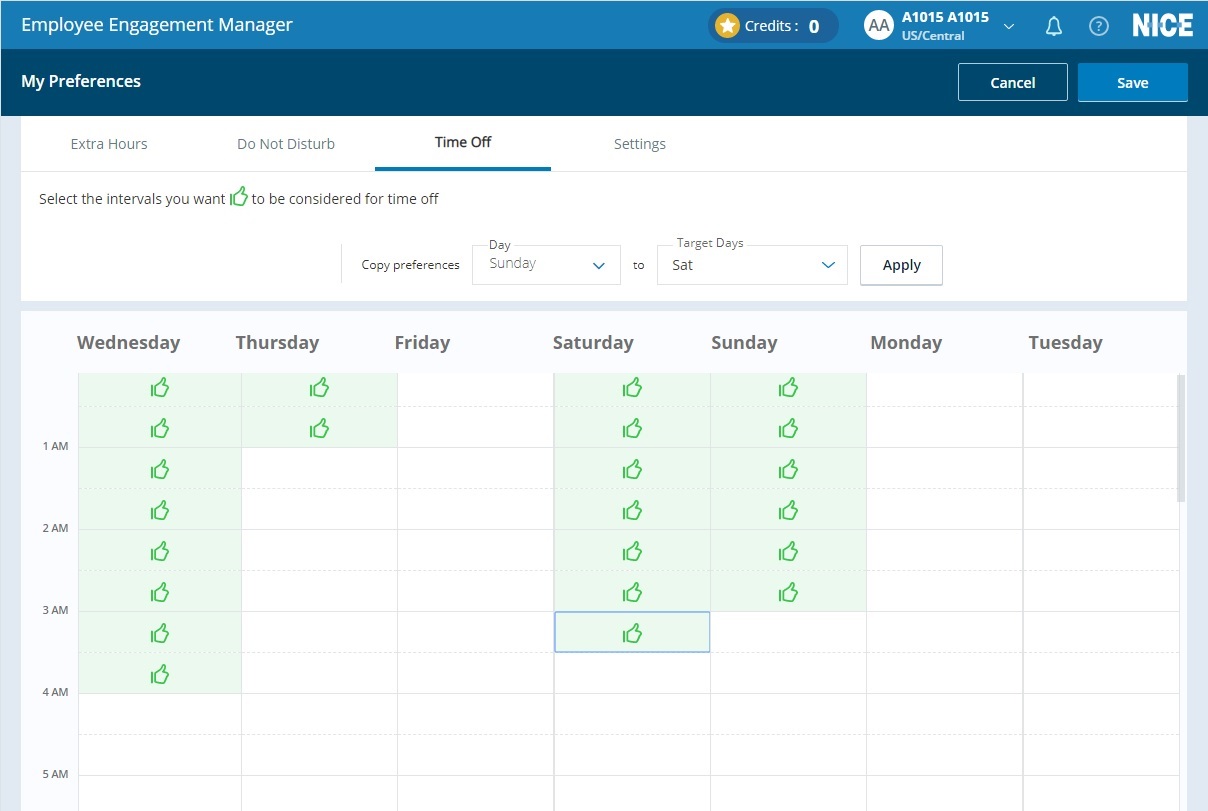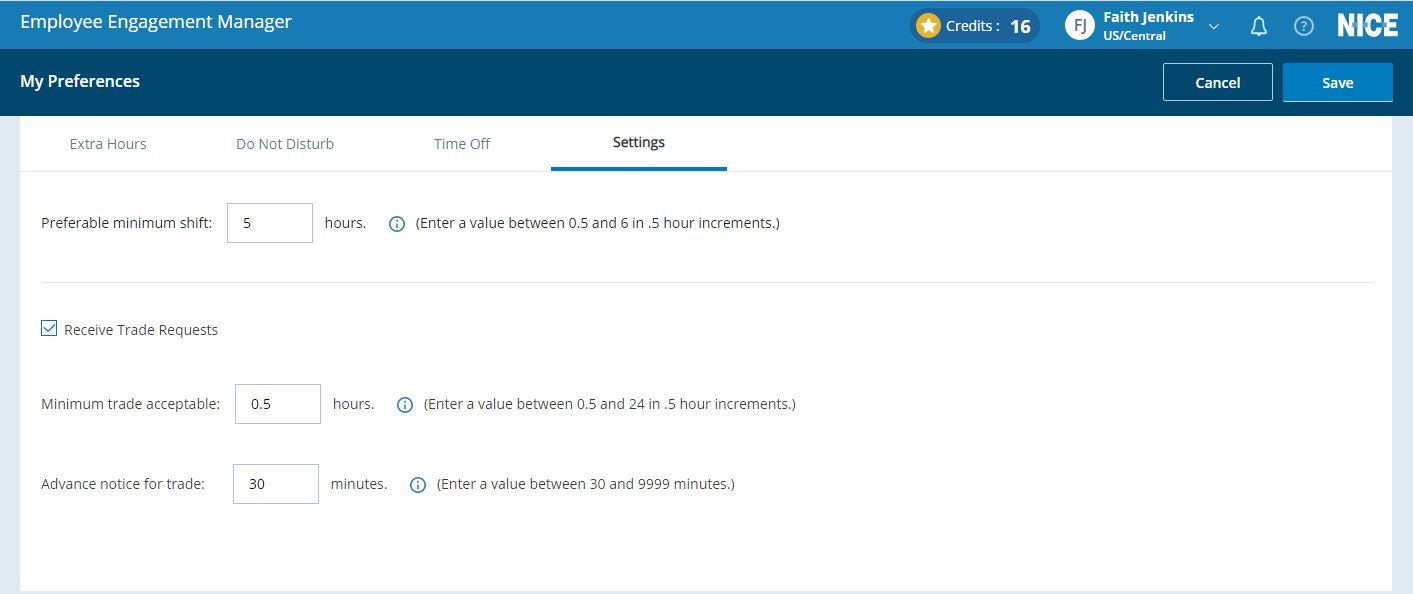Add or Change Your Schedule Preferences
Use the agent portal to inform your real-time coordinator of your schedule change opportunity preferences for:
-
when you DO NOT want extra hours opportunities (see Set Extra Hours Preferences)
-
when you DO NOT want EEM to contact you with schedule change opportunities (see Set Do Not Disturb Preferences)
-
when you DO want voluntary time off (VTO) opportunities (see Set Voluntary Time Off Preferences)
When trading a shift with a specific agent, EEM ignores these preferences. It assumes the agents already agreed to the trade.
You can also set the minimum number of hours you want to work and your trade preferences (see Set Minimum Hours and Trade Preferences).
Set Extra Hours Preferences
To specify when you DO NOT want to work extra hours:
-
From the drop-down list by your name, click My Preferences.
-
Click Extra Hours.
-
Click on, or drag your mouse over, the intervals in the grid you DO NOT want extra hours opportunities. These intervals display with a
 .
. -
To copy the preferences to another day:
-
Select the day to copy from the Day drop-down list.
-
Select the days to copy the preference information to from the Target Days drop-down list.
-
Click Apply.
-
-
Click Save.
Set Do Not Disturb Preferences
To specify when you DO NOT want EEM to contact you outside of work:
-
From the drop-down list by your name, click My Preferences.
-
Click Do Not Disturb.
-
Click on, or drag your mouse over, the intervals in the grid you DO NOT want EEM to contact you for schedule change opportunities. These intervals display with a
 .
. -
To copy the preferences to another day:
-
Select the day to copy from the Day drop-down list.
-
Select the days to copy the preference information to from the Target Days drop-down list.
-
Click Apply.
-
-
Click Save.
Set Voluntary Time Off Preferences
To specify when you DO want time off opportunities:
-
From the drop-down list by your name, click My Preferences.
-
Click Time Off.
-
Click on, or drag your mouse over, the intervals in the grid you DO want voluntary time off opportunities. These intervals display with a
 .
. -
To copy the preferences to another day:
-
Select the day to copy from the Day drop-down list.
-
Select the days to copy the preference information to from the Target Days drop-down list.
-
Click Apply.
-
-
Click Save.
Set Minimum Hours and Trade Preferences
If you have the opportunity to come in to work an extra shift, what is the minimum length of time you want to work? For example, if it takes two hours to travel to work from your home, you might not want to come in to work an extra shift that is only three hours long. If someone wants to trade shifts with you, how much advance notice do you want and what is the minimum amount of time you are willing to trade?
To specify these preferences:
-
From the drop-down list by your name, click My Preferences.
-
Click Settings.
-
Enter your Preferable minimum shift.
The minimum number of hours you want to work, if offered an extra hours opportunity. Enter a value in half hour increments (for example, 3, 3.5, 4, 4.5, and so on).
This only applies to new shifts. If you extend an existing shift, EEM does not take this preference into account.
-
If you want to receive trade requests, click Receive Trade Requests.
-
Enter the minimum amount of time you agree to trade, Minimum trade acceptable. Enter a value in half hour increments (for example, 1, 1.5, 2, 2.5, and so on).
-
Enter the amount of advance notice, in minutes, other agents must give you to make a trade, Advance notice for trade.
If an administrator changes the default advance notice value:
-
to a value higher than the value you set for Advance notice for trade, your Advance notice for trade value changes to the new default value
-
to a value lower than the value you set for Advance notice for trade, your Advance notice for trade value does not change
The default advance notice value changes from 150 minutes to 160 minutes:
-
if your Advance notice for trade value is 150, it changes to 160
-
If your Advance notice for trade value is 170, it does not change
-
-
-
Click Save.